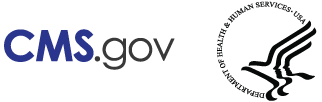The ORM and TPOC Information page is step three of the New Claim process. This page allows you to report ORM (Ongoing Responsibility for Medicals) and TPOC (Total Payment Obligation of Claimant) information.
| Field | Description |
|---|---|
| ORM Indicator | Select Yes if there is ongoing responsibility for the medical costs associated with this claim. Otherwise, click No. The claimant retains the ability to submit/apply for payment for additional medicals related to the claim. Once the claim is accepted, this field will be read-only. The Yes value will remain in the field even when a subsequent update record is being submitted to report the termination date if the record was first submitted with ORM = Yes. New Claims: If you select either Workers' Compensation or No-Fault on this page, and then select No for the ORM Indicator on the ORM and TPOC Information page, and then click Continue, you will see the following Warning, ORM Validation error: “Most Workers’ Compensation and No-Fault cases involve ORM. You have indicated that ORM is not involved in the case you are reporting. If this is incorrect, correct your record before submitting it, otherwise select Continue.” Existing Claims: If you need to correct the ORM Indicator on a previously submitted and accepted claim, you must delete the previously reported record and then submit a new claim with the correct ORM Indicator. If the ORM Indicator is set to Yes and ORM ends, do not change the ORM Indicator. Instead, click Yes for the Is the ORM terminated? field and enter the ORM termination date. |
| Is the ORM terminated? | This field is required only if there was ORM for the claim. Answer Yes if there is a termination date for the ORM or No if the termination date has not been determined. ORM is not terminated if the injured party can still submit/apply for payment for additional medicals related to the claim. Required field if the ORM Indicator is set to Yes. |
| ORM Termination Date | Date the ORM ended. This is only applicable to claims where the ORM indicator is equal to Yes. Enter a valid date in MM/DD/YYYY format. The ORM termination date must be greater than the CMS Date of Incident. The date can be a future date, but it cannot be greater than 75 years from the current date. |
| TPOC Date(s) | Up to five TPOC dates can be reported. Enter a valid date in MM/DD/YYYY format. If a date is reported it must have a corresponding amount. TPOC dates are reportable regardless of ORM. This is the date that a payment obligation was established. This is the date the obligation is signed if there is a written agreement unless court approval is required. If court approval is required, it is the later of the date of the obligation is signed or the date of court approval. If there is no written agreement it is the date the payment (or first payment if there will be multiple payments) is issued. At least one TPOC date and amount is required if there is not ORM. |
| TPOC Amount(s) | Up to five TPOC amounts can be reported. If a date is provided it must have a corresponding amount. Amounts can be entered with a decimal point but if none is entered two decimal positions will be added to the amount. Do not enter commas or dollar signs. Enter the dollar amount of the total payment obligation to the claimant for the TPOC date.
For annuities, base the total amount upon the time period used in calculating the purchase price of the annuity or the minimum payout amount (if there is a minimum payout), whichever calculation results in the larger amount. When the record includes information reflecting ORM (either current or terminated), only include amounts if there is a TPOC date/amount for a settlement, judgment, award, or other payment in addition to/apart from the information which must be reported with respect to responsibility for ongoing medicals. |
| Funding Delayed Beyond TPOC Start Date | Enter a date in MM/DD/YYYY format if the funding for the TPOC amount is delayed. Provide the actual or estimated date of funding. A date can be provided for each required TPOC date/amount combination. Not valid without a corresponding TPOC date/amount. |
| (WCMSA Information) | Note: The fields in this section are only shown when a workers’ compensation TPOC amount greater than $0 is entered for a TPOC Date on or after 04/04/25. |
| MSA Amount | Enter the Medicare Set-Aside (MSA) amount (up to 11 digits). Required. |
| MSA Period | Enter the MSA period. Note: Must be a number between 1-99. Required and enabled when an MSA amount greater than $0 is entered. If the MSA amount is $0, this field is disabled and defaults to 0. |
| MSA Payout Method | Select a radio button to indicate the MSA payout method. Possible values: Lump Sum Structured/Annuity Note: Required and enabled when an MSA amount greater than $0 is entered. If the MSA amount is $0, this field is disabled. |
| Initial Deposit Amount | Enter the initial deposit amount (up to 11 digits). Notes: Required and enabled when an MSA amount greater than $0 is entered and the MSA payout method is Structured/Annuity. If the MSA payout method is Lump Sum, this field is disabled. Zero is a valid value. |
| Anniversary (Annual) Deposit Amount | Enter the annual deposit amount (up to 11 digits). Note: Required and enabled when an MSA amount greater than $0 is entered and the MSA payout method is Structured/Annuity. If the MSA payout method is Lump Sum, this field is disabled. |
| Case Control Number (CCN) | Enter the case control number (up to 15 alphanumeric characters). Optional. Note: The CCN, if entered, must match an existing workers’ compensation case ID associated with the beneficiary and DOI entered on the Injured Party and Injury Information pages. |
| Professional Administrator EIN | Enter the Employer Identification Number (EIN) of the professional administrator (up to 9 digits). Optional. Note: The EIN, if entered, must match an existing active professional administrator EIN. |
| Continue | Click to submit information for verification and continue to the Insurance Information page if edits are passed. |
| Cancel | Click to open the Cancel New Claim? dialog. Click Cancel on the dialog to cancel the claim updates. Any information you entered will not be saved. |
| Save | Click to save the information that you have entered and continue working on this page. The save will trigger edits if the information you have entered contains format or consistency errors. |
| Save & Exit | Click to save your work to finish later. The application will save any information you have entered that does not have a data format error. This information will be available for 30 calendar days before it will be deleted. |
April 2025
A federal government website managed and paid for by the U.S. Centers for Medicare and Medicaid Services.
7500 Security Boulevard, Baltimore, MD 21244